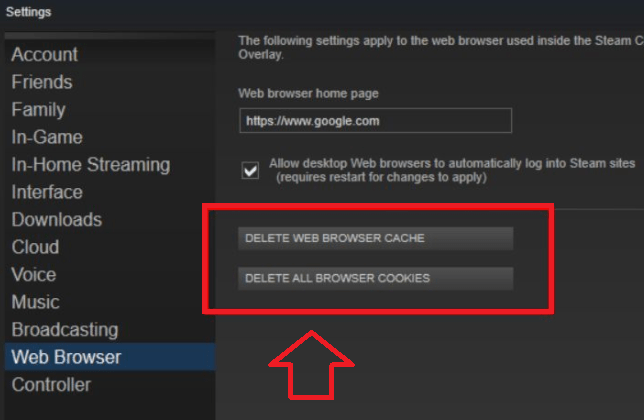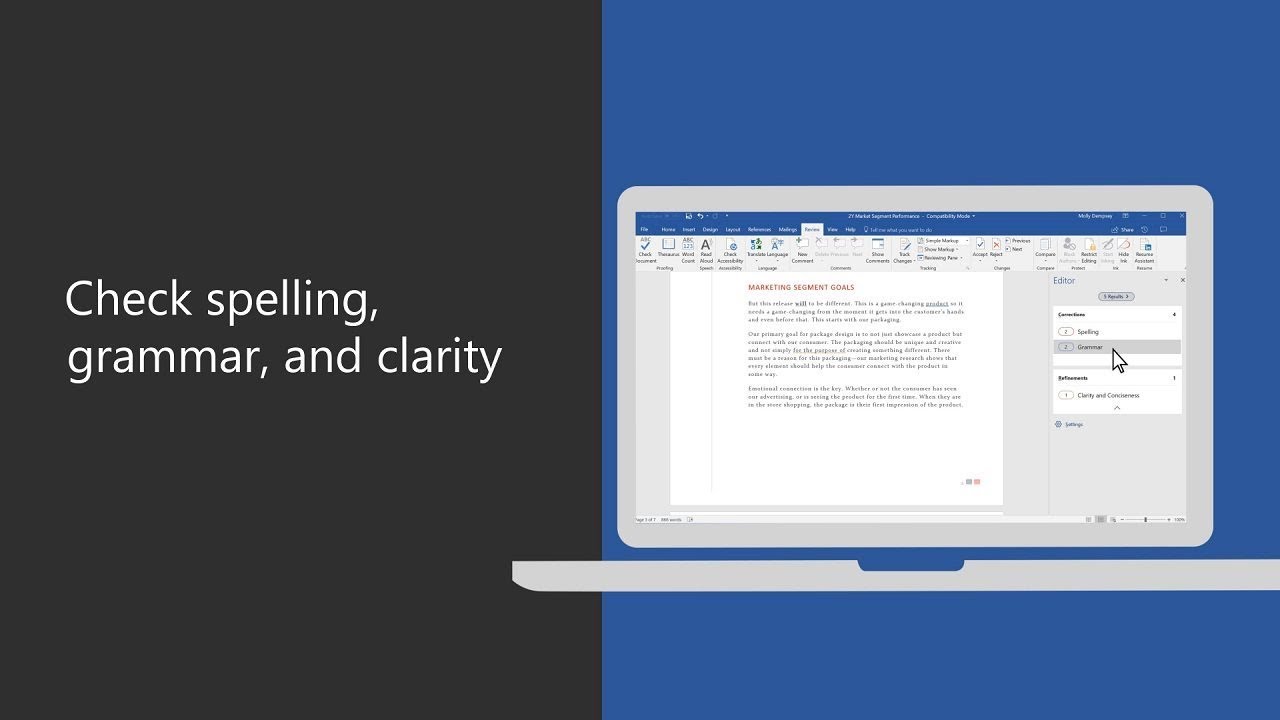We've all been there: staring at a glaring typo in our Word document, wondering how on earth spell check missed it. It's frustrating, especially when you're rushing to meet a deadline or trying to maintain a professional image. But before you despair, remember that technology isn't perfect – and sometimes, Word's spell check feature needs a little nudge in the right direction.
There are a handful of reasons why your Word document might not be spell checking correctly. Thankfully, most of these issues are easily fixable with a few quick clicks. Let's dive into the common culprits and how to banish them for good.
First, it's worth understanding how spell check actually works. Microsoft Word uses a built-in dictionary to compare the words in your document against a massive list of correctly spelled words. If a word isn't found in the dictionary, it's flagged as a potential error. However, this system isn't foolproof. For example, it might not recognize industry-specific jargon, newly coined words, or proper nouns.
One of the most common reasons for spell check malfunctions is that the feature itself has been accidentally disabled. This can happen if you've inadvertently toggled off the "Check spelling as you type" option, or if a specific section of your document has been marked as "Do not check spelling or grammar." In other cases, the problem might stem from language settings. If your document is set to a language different from the one you're writing in, spell check will likely flag correct words as errors.
So, how do you get spell check back on your side? Start by double-checking that the feature is enabled in your Word settings. Look for the "Proofing" section and ensure that "Check spelling as you type" is ticked. Next, examine your document's language settings. Ensure that the language is set correctly for the entire document or for specific sections, if needed.
Sometimes, the culprit is a corrupted dictionary file. If you suspect this might be the case, try repairing or reinstalling Microsoft Office to restore the dictionary to its default state. Additionally, be mindful of custom dictionaries you may have created. While these can be handy for adding specialized terms, they can also lead to confusion if not managed properly.
Lastly, remember that technology is only as good as its user. While spell check is a valuable tool, it shouldn't replace careful proofreading. Taking the time to thoroughly review your work – ideally on a printed copy – can help catch those subtle errors that even the most sophisticated software might miss.
Advantages and Disadvantages of Relying Solely on Word's Spell Check
| Advantages | Disadvantages |
|---|---|
| Catches common spelling errors quickly. | May not recognize context-specific errors (e.g., "their" vs. "there"). |
| Easy to use and readily available within the software. | Can be overly reliant on a limited dictionary. |
| Saves time during the initial drafting process. | Does not replace the need for careful proofreading. |
Remember, even with its limitations, Word's spell check is a powerful tool that can save you from embarrassing mistakes. By understanding how it works and addressing potential issues, you can ensure that your writing is polished, professional, and error-free.
How to Turn on Spell Check in Word - The Brass Coq
Force Excel to Recalculate a Worksheet « - The Brass Coq
How to Proof Foreign Language Text in Word 2016 - The Brass Coq
Hino Diagnostic Software Free - The Brass Coq
How To Clear Cache On Steam - The Brass Coq
Why is my spell check not working in word 2016 - The Brass Coq
Android Studio Free Download For Windows 10 - The Brass Coq
MS Word 2016 spell check does not seem to be working - The Brass Coq
How to turn off spell checking in Word - The Brass Coq
4k Wallpaper For Phone - The Brass Coq
Why is Spell Check Not Working in Word? Find Easy Fixes - The Brass Coq
How to Turn Spell Check on And off in Word - The Brass Coq
Microsoft Edge And Spell Checker Not Working Issue - The Brass Coq
Ms word 2016 not spell checking - The Brass Coq
Microsoft Word Won't Spell Check? 4 Ways to Turn it Back on - The Brass Coq