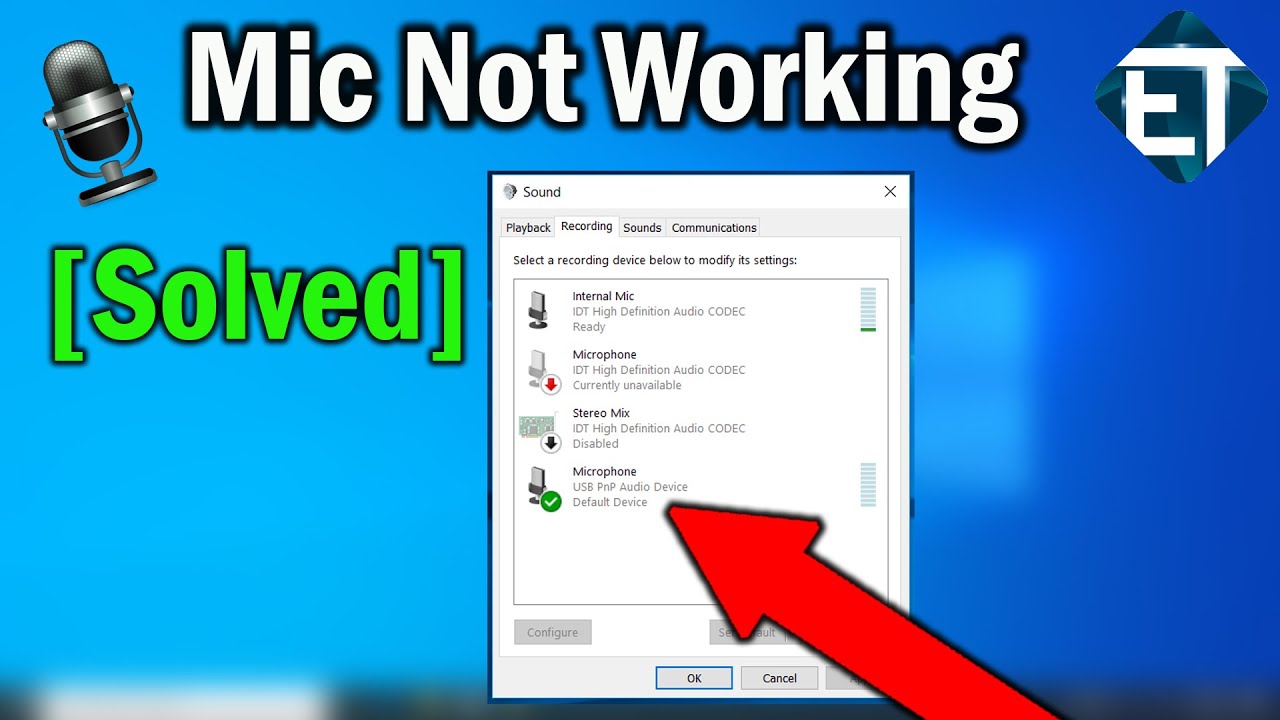Remember the days when you could crack a joke in your living room without a virtual assistant lighting up like a Christmas tree? Technology has brought incredible convenience, but it's also ushered in a new era where our privacy needs vigilant protection. One such area often overlooked? Our microphones.
Think about it: these tiny sensors are embedded in our phones, laptops, even our TVs. They're listening more than we realize, and while much of this listening is benign (like voice commands), there's potential for misuse. It's time to take control of our acoustic space and understand how to properly manage microphone permissions.
Let's be clear: turning on your microphone privacy settings isn't about retreating into a tinfoil-hat bunker. It's about being a conscious consumer of technology and setting healthy boundaries. Just as you wouldn't leave your front door wide open 24/7, why leave your microphone vulnerable to potential eavesdroppers?
Historically, microphone access was a binary choice: allow or deny. But as technology evolved, so did the awareness of user privacy. Operating systems now offer granular controls, allowing you to specify which apps have access and when. This shift reflects a broader trend of users demanding more control over their digital footprints.
So, why does this matter? Because the stakes are higher than ever. From voice recordings being used for targeted advertising to the chilling possibility of unauthorized surveillance, the potential misuse of microphone data is a very real concern. Thankfully, we hold the power to mitigate these risks by understanding and activating our microphone privacy settings.
Advantages and Disadvantages of Managing Microphone Access
| Advantages | Disadvantages |
|---|---|
| Enhanced privacy and security | Potential inconvenience when using voice-activated features |
| Reduced risk of unauthorized recording | May require manual adjustment for different apps and situations |
| Greater control over personal data |
Best Practices for Microphone Privacy
Ready to reclaim your acoustic sanctuary? Here are five best practices to get you started:
- Regularly Review App Permissions: Don't just blindly click "Allow" during app installation. Take a moment to understand why an app needs microphone access and revoke it if it seems unnecessary.
- Utilize Built-in Operating System Controls: Both mobile and desktop operating systems offer granular microphone privacy settings. Explore these options and customize them to your comfort level.
- Employ Physical Microphone Covers: For an extra layer of security, consider using a physical cover for your webcam and microphone when not in use. This provides a tangible barrier against potential eavesdropping.
- Stay Informed About Privacy Updates: Tech companies frequently update their privacy policies and features. Make it a habit to stay informed about changes that might impact your microphone privacy.
- Spread the Word: Knowledge is power! Share this information with friends and family, empowering them to take control of their own microphone privacy.
Frequently Asked Questions about Microphone Privacy
Q: Can websites access my microphone without my knowledge?
A: Generally, no. Most modern browsers require explicit user permission before a website can access your microphone. You'll usually see a pop-up request when a website attempts to do so.
Q: Are voice assistants always listening?
A: Voice assistants are designed to listen for their "wake word" (e.g., "Hey Siri" or "Okay Google"). While they are technically "listening" in the background, they typically only start recording and processing audio once they hear their wake word.
Q: Can I use voice-activated features if I restrict microphone access?
A: It depends on your specific settings. You can usually grant microphone access to certain apps while restricting it for others. This allows you to use voice-activated features selectively.
Q: How do I know if an app is secretly recording me?
A: Pay attention to visual cues on your device. Both mobile and desktop operating systems typically display an indicator (like a colored dot or icon) when the microphone is active.
Q: Are there any third-party apps that can enhance my microphone privacy?
A: Yes, several privacy-focused apps offer features like microphone blocking, app-specific permission controls, and even real-time monitoring of microphone usage.
Taking Charge: Your Privacy, Your Responsibility
In our increasingly interconnected world, protecting our digital privacy is no longer optional—it's essential. Just as you budget your finances and prioritize your physical health, so too should you make conscious choices about your digital well-being. Mastering your microphone privacy settings is a simple yet powerful step towards achieving this goal. Remember, you hold the power to determine who has access to your digital life. Choose wisely, and enjoy the peace of mind that comes with knowing your conversations are truly your own.
turn on microphone privacy settings - The Brass Coq
turn on microphone privacy settings - The Brass Coq
turn on microphone privacy settings - The Brass Coq
turn on microphone privacy settings - The Brass Coq
turn on microphone privacy settings - The Brass Coq
Zerstören Endpunkt Geschäft microfone enable Paket LKW Mount Bank - The Brass Coq
Macbook air mic not working on skype - The Brass Coq
turn on microphone privacy settings - The Brass Coq
turn on microphone privacy settings - The Brass Coq
Headphone mic is not connecting or detecting.Mode Acer aspire 3 a315 - The Brass Coq
turn on microphone privacy settings - The Brass Coq
turn on microphone privacy settings - The Brass Coq
turn on microphone privacy settings - The Brass Coq
turn on microphone privacy settings - The Brass Coq
turn on microphone privacy settings - The Brass Coq